What is CPU and GPU Bottlenecking: How to fix it?
Today’s graphics cards and processors are powerful, but some can’t handle pretty much everything. If we use a new graphics card and an older CPU, we’ll notice some performance issues, like we are not getting the most out of our system. That’s because of CPU Bottlenecking.
Bottlenecking means that the CPU and GPU isn’t getting an equal amount of power to process data. In most cases, there is no bottlenecking in a PC that has an equally powered GPU and CPU.
GPU (graphics processing unit) and CPU (central processing unit) bottlenecking is a common problem for many users. It also happens when you lower resolution and some graphics settings in games like CS: GO, Fortnite, Valorant, etc., to achieve more FPS.
You may have experienced CPU bottlenecking when you play online games, and suddenly your FPS drops, resulting in losing matches. Due to Bottlenecking, graphics card performance greatly affects providing higher frames per second.
CPU and GPU Bottlenecking?
CPU Bottlenecking
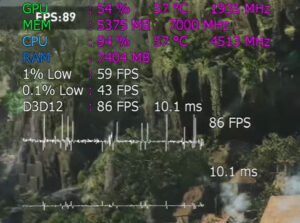
We can define CPU Bottleneck as a situation when the performance of the processor is unable to meet the demand for the data that is being processed. CPU bottlenecking occurs due to the low performance of the CPU as compared to the GPU. A CPU bottlenecking means that your CPU is busy with something else while your GPU is idle. You can see a clear example of CPU bottlenecks in the image above. There is lot of stutter in CPU Bottlenecking.
For better understanding, let’s take an example: if we’ll pair Nvidia GTX 1660 Super GPU with Intel i5-2nd or 3rd Gen. The processor here is much slower compared to the GPU, so here CPU can’t process high data or run the latest games fastly, and it will cause CPU bottlenecking. But if we’ll pair the GPU with i9-9900k or i9-12th Gen processor. Everything will run perfectly fine because both the CPU and GPU are equally powered.
You can monitor CPU bottlenecking with Free Tools like MSI Afterburner. After discussing GPU Bottlenecking, we’ll discuss how to monitor GPU or CPU bottlenecking and fix it.
GPU Bottlenecking
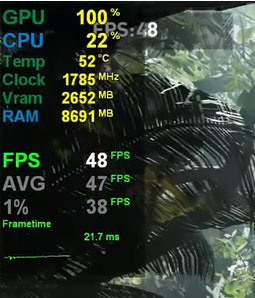
The concept of GPU bottlenecking is the same as CPU Bottlenecking. CPU bottlenecking occurs when a high-performance CPU is paired with a low-performance graphics card. The processor will send a large amount of data, but the GPU can’t hold or process that much data, leading us to GPU Bottlenecking. As you can notice in the image, the GPU usage is 100%, and CPU usage is only 22%.
For Example: If we pair Ryzen 7 5700X or Intel i9-12900k Processor with AMD RX 560 or Nvidia GTX 1050 Ti GPU. Without any doubt, the CPU can process data much faster than the GPU, and the GPU cannot return the processed data fastly. So, you’ll not get a higher FPS. At least there is no FPS Stuttering in GPU Bottlenecking.
How to monitor CPU or GPU Bottlenecking?

You can easily monitor CPU or GPU bottlenecking. For that, you have to download software like MSI Afterburner.
Open and set up MSI Afterburner, go to settings and check your CPU and GPU usage when gaming or open the monitoring window when gaming. There you can notice your GPU and CPU usage.
If your CPU usage is very high and your GPU is not working much, then there is CPU bottlenecking, and if GPU usage is high and the CPU is almost idle, then there is GPU bottlenecking.
Bottleneck Calculator
You can also you a Bottleneck Calculator Tool like PC-Build bottleneck calculator. This tool can give you a very good idea if you don’t want to install MSI Afterburner or get into the Complexities. This tool also gives a great advantage when building a PC.
Some Other Reasons that causes CPU or GPU Bottlenecking
Some games are CPU-demanding, and some are GPU-demanding. Therefore, games can also be bottlenecked by GPUs or CPUs; slow GPUs and CPUs aren’t the only culprits.
If we play games that usually provide high FPS with low resolution, they are mostly CPU-demanding. For a better understanding, here are a few games:
- Valorant
- Fortnite with Performance mode
- CS: GO
- Minecraft
- Overwatch
Games that provide High frames when paired with powerful graphics card are GPU-demanding. For example, if GTA V is providing 60 FPS with GTX 1050 Ti and 120 FPS with Nvidia RTX 3050 with the same processor, then it is GPU Demanding. Due to GPU demand being greater than CPU demand, there will not be much difference in performance with the change of powerful processors.
Some GPU Demanding Games:
- Assassin’s Creed Valhalla
- Red Dead Redemption 2
- The Medium
- Control
- Elden Ring
These games are both CPU and GPU demanding, but mostly rely on Powerful Graphics cards.
How to Fix CPU and GPU Bottlenecking
After discussing CPU and GPU bottlenecking, let’s move forward to how to fix or improve Bottlenecking.
Fix 1 – Increase Game Graphics settings
Using Higher Graphics settings can help reduce bottlenecking. If we play at 1080p or 720p Lowest settings, then there are many chances of CPU Bottlenecking.
We noticed that while playing Fortnite at 1080p low settings and 1080p Medium settings, there wasn’t any performance difference, But FPS Drop was less at 1080p Low Settings because of Bottlenecking. CPU Bottlenecking can cause stutters in the game.
If you are facing GPU bottlenecking, we prefer lowering the graphics settings. Putting so much load on GPU can also cause bottlenecking. Try reducing some Texture, Reflections, Shadows, etc. Since GPU bottlenecking does not cause stutters, it is not as bad as CPU bottlenecking.
Fix 2 – Increase the Resolution
CPU bottlenecking is likely to occur if the graphics card is overpowered, the processor is mid-range, and the game resolution is low.
If you are playing at 720p, push the resolution to 1080p or higher, and surely bottlenecking will be reduced a lot.
Fix 3 – GPU Overclocking
If you are facing GPU Bottlenecking, Overclocking your GPU can improve bottlenecking depending on how much boost your GPU can provide after Overclocking. We have a complete guide on How to Overclock your GPU with MSI Afterburner.
Overclocking can’t solve bottlenecking completely because only a minor performance can be gained by it.
Fix 4 – CPU Overclocking
If you can safely overclock your CPU, you can eliminate minor CPU Bottlenecking. Overclocking the CPU isn’t the best method to fix bottlenecks. But it can solve the problem a little bit.
Fix 5 – Close Background Apps
To give your CPU or GPU more space, clear all the apps running in the background. So, both of these components can give their full potential to one task. Even closing an Internet Brower that runs in the background can improve Bottlenecking.
Fix 6 – Time to Upgrade
If none of those mentioned above worked well for you, then it’s time to upgrade your GPU/CPU.
Conclusion
If your CPU or GPU are not equally powerful, then it may lead to CPU and GPU bottlenecking. For Professional and even Casual Gamers, Bottlenecking is very annoying; it can break your Gaming Experience.
We have tried our best to give you a better and simple understanding of CPU and GPU Bottlenecking. We also mentioned a few simple and easy methods to Fix Bottlenecking. There is nothing much technical; you can easily improve Bottlenecking with a little focus.
FAQs
We have compiled a quick list of answers to some frequently asked questions.
Do CPU Bottlenecking cause FPS Stuttering?
Yes, Bottlenecking is one of the main causes of FPS Stuttering and Game Lag.
Do Bottlenecks Impact Game Performance?
Yes, Bottlenecking is definitely an issue that can cause lag and stutter. There are multiple bottlenecks that can affect the performance of a game, including CPU, GPU, and Memory bottlenecks.
What are the Signs of Bottlenecking?
The first sign of a bottleneck is when the framerate drops. You’ll also notice that your CPU, GPU, and VRAM usage remains 99-100%.
Can VRAM Cause Bottlenecking?
If your VRAM usage is full, there are many chances that it’ll cause Bottlenecking.



