How to check what Graphics Card I have in my PC
A graphics card is the heart and soul of any computer system. It is what determines your computer’s performance. It’s important to know what graphics card you have so can check benchmark videos, games performance videos on youtube, etc. Sometimes, when someone doesn’t use the computer for a long time, they usually forget what graphics card is installed on the PC. But, whatever the reason is, we’ll discuss every method in detail, so you don’t get any difficulty in checking. To make it easier for you to check your GPU name, we also used images.
Here are the three common methods to find out what graphics card is in my computer. We are using Windows 10.
Method 1 – Checking by Display settings
- Right-click on any space on Desktop and click on “Display settings”.
- On Display settings, scroll down and click “Advanced Display settings”.
Display settings

3. Then, On the bottom, you’ll see “Display adapter properties” and then click on it.
Advanced display settings

4. Now, can see your Graphics card name under “Adapter type”.
Graphics card name or Adapter type
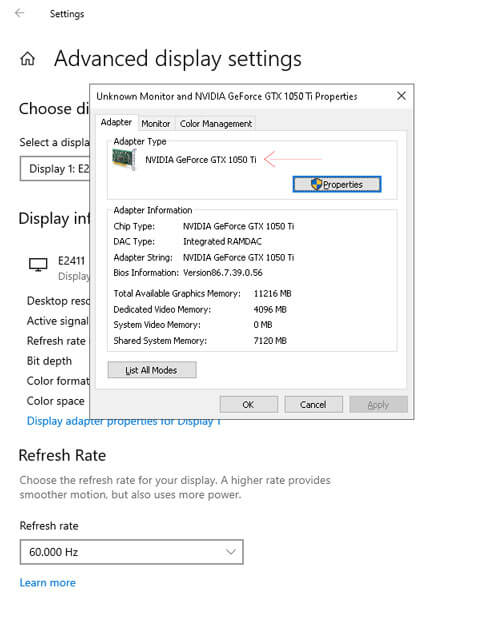
Method-2 – Check by Device Manager
1. Search for “Device Manager” on the windows search menu and click on it.
Search on Device Manager
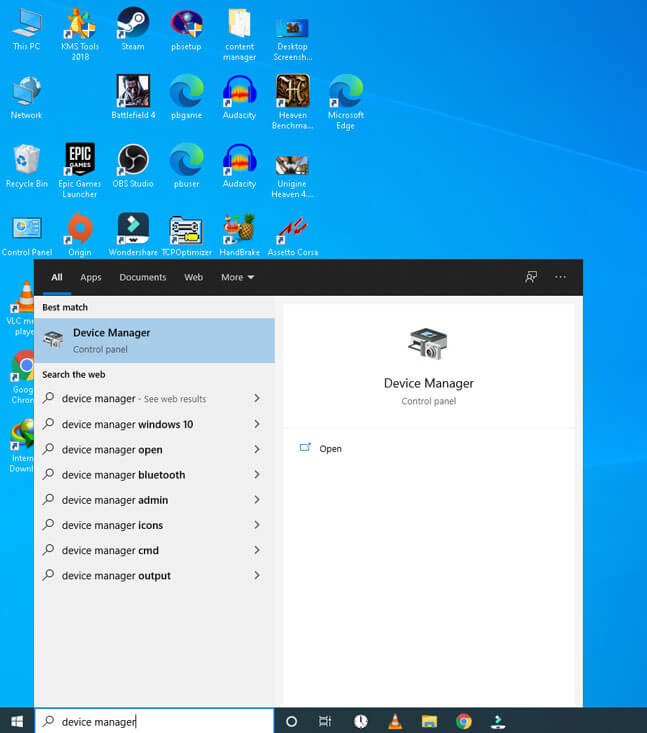
2. Click on the Display adapters or just press “Enter”.
Click on Display adapters

3. Now you can check the name of the GPU in your Computer.

Method 3- dxdiag.exe
The method I prefer the most for checking GPU name is dxdiag.exe. I use this method most of the time when I am checking a PC or laptop’s specs.
Step 1
Type “dxdiag.exe” on the windows search menu and press “enter “and select “yes“.
Run Dxdiag.exe

Click Yes
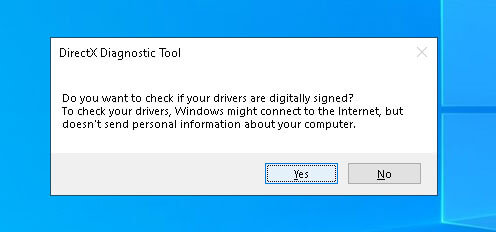
Step-2
Click on the “Display” on the top bar and check Chip type, and that’s the name of your graphics card.
GPU Name
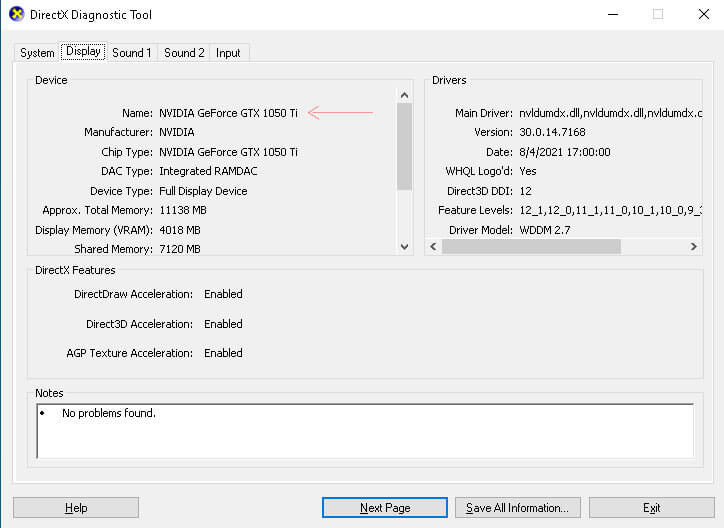
Conclusion
The most easiest method to check what Graphics Card I have in my PC is by running the dxdiag.exe run command. Feel free to leave a comment below if you’re still having trouble checking your GPU name. We would love to hear your thoughts on this guide.




