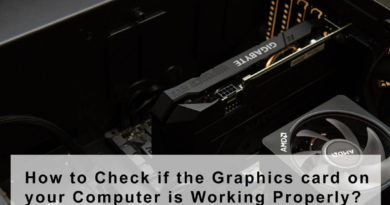What Graphics Card is Compatible with My PC
The GPU is a huge part of almost every computer build, especially if you’re planning to do some gaming, but how do you make sure it’s compatible with the rest of your rig. It’s not just simple plug and play, whether it’s your first build or you’re just simply upgrading your computer with a better GPU unit. There are thousands of different kinds of GPU units out there, and you’re trying to find what graphic card is compatible with my pc. We know it can be a little tricky, but that’s where we come in. We’ll make sure you understand the basics of it and determine yourself what graphics card is compatible with your pc.
The good thing is that today’s GPUs can work with almost any motherboard from the past few years, so it’s not going to be a problem for most of you unless your motherboard is from some ancient Greek times, and we are sure that is not the case, or at least we hope so. But it’s better to be safe than sorry, right?
There are certain things you need to check if you’re trying to figure out what graphics card is compatible with my PC. We have covered the most important things that you need to look for GPU compatibility.
1. PCIe x16 slot on your motherboard
When making sure that the new graphics card that you have in your mind is compatible with your current rig. The PCIe is the main and plays a particularly important role in it. Most contemporary graphics cards will fit into most motherboards thanks to this wonderful technology. Theoretically, any card that can fit in a slot will operate from the original PCIe 1.0a/1.1 up to the most recent PCIe 4.0, and even upcoming PCIe 5.0 and 6.0 specifications.
So thanks to this, upgrading your Graphics card unit in your old system is pretty easy and less complicated as compared to a decade back. But the fact remains the same that if your pc does have a PCIe x16 slot. If that’s not the case and your pc doesn’t have one then we’d say upgrading your GPU unit with that motherboard is a bad call. You should consider upgrading your motherboard before a GPU unit. There are still some ways, and in theory, you might just be able to find an x1 to x16 PCIe adapter solution, but we’ll not recommend that because it will not only make things complicated for you but can cause you some serious trouble in the future.
So, what is preferred?
Ideally, it is preferable to have a motherboard with a free slot that corresponds to the GPU you intend to purchase. You can still get by with a different interpretation, but you will either be limited in bandwidth or will not be able to fully utilize the slot’s capabilities.
Then there’s one more major aspect that you need to be aware of is that are you planning to use your rig mainly for gaming? if yes, then we’ll not recommend you a multi-GPU setup. Driver and game support for this technology is dwindling, and the performance advantages are minimal.
Sufficient clearance room in your case
Having a PCIe x16 slot in your motherboard doesn’t mean you are in the clear, and you can just buy that particular GPU for your pc. The Space in your case is one very important point that you need to look for. It’s a whole different story if you are building the whole unit, but if you are just upgrading your graphics card. Then you need to make sure if your case is big enough for the new graphic card.
Recent graphics cards typically have larger fans to keep them cool, making them twice as thick as a usual standard card. Because most PCs have the fan installation underneath the card instead of on top of it, you’ll need an unused space – and backplate – exactly beneath the PCI Express x16 slot. If your Graphic card is 340mm, but your case only allows 270mm, then it doesn’t matter how compatible your graphic card is with your rig, You simply can’t fit your card in.
What are the safe steps?
There are many ways to be safe in this step. If your previous build was custom, then you can just simply grab the manual and look for it. But When the going gets tough, and you either forget or are unable to identify the type of case you have because you simply brought it from the market as a pre-built unit. Then we suggest using a ruler or tape measurer the old-fashioned way. Just make sure the machine is turned off when you do this. It is not the most recommended procedure, but it is adequate as a last resort.
Measure from the expansion slots on your case to whichever portion is most likely to hinder the graphics card on the other end to establish the maximum length of your graphics card. Also, you need to be aware that mainly PEG connectors are located on the top of graphic cards, but some graphics cards have them on the back. A fitting at the rear of your GPU may make connecting the power connections problematic, So it’s better safe than sorry.
Required Power Supply Unit (PSU) for the Graphics card
Now you have made sure that your old rig has a PCIe x16 slot and there is enough space in your case for the new graphics card. Now your next should be is to check for Power Supply Unit (PSU). It can get a little complicated but don’t worry we got you. We’ll try to make it as simple as it can be for you.
You need to make sure if the graphics card you are going to buy requires an 8pin or 6pin, and in some cases, it doesn’t need a power connector at all. Usually, the more power your graphics card requires, the bigger the connecter will be. Today’s faster and newer cards mostly require the 8pin connector. You have to keep that in your mind there are 4-pin Molex to 6-pin PEG power adapters available, as well as 6-pin to 8-pin adapters. You can use them if you don’t have the required pin connector, but we’ll recommend you buying a new one rather than using an adaptor because it can cause trouble for you. It is not completely safe in some situations. We have seen it causing melting wires and short circuits.
How to check PSU requirements?
Every graphics card has different requirements of PSU, but you can simply check how much Watt of power supply is required and pin connector. By checking the specs of GPU, GPU companies mention the required PSU for the Graphics card. For Example, The Nvidia GTX 1650 Super requires a 450 Watt PSU (Power Supply Unit) and this GPU is considered a Budget or Low power GPU. The Nvidia RTX 3060 Ti requires a 650 Watt PSU because it is considered a High-end GPU. So, it depends on the PSU requirements of the GPU, and as long as you make sure of the required power for your GPU you’ll be good to go.
Bottleneck prevention
If you are building your whole rig with your graphics card, then you won’t be facing any issues regarding bottleneck. But if you are just upgrading your GPU, while a majority of your PC’s components are likely to be old, some bottlenecking concerns are unavoidable. This bottleneck is generally caused by the CPU, but it can also be caused by RAM or the hard drive. So we’ll suggest you make sure that other components of your system are not too old.
For Example: if you pair an Intel i5-8600K with Nvidia RTX 3070, then there will be a major bottleneck. And if you’ll pair the Nvidia GTX 1660 Super, then it will work fine.
There are some Bottleneck calculators tools like PC-builds Bottleneck Calculator, they are not that accurate but you’ll get a better idea. It doesn’t imply you won’t be able to upgrade the GPU and play the latest games, but you will most likely experience stuttering. In the worst possible situation, you will be unable to achieve the maximum FPS that your new GPU is capable of producing.